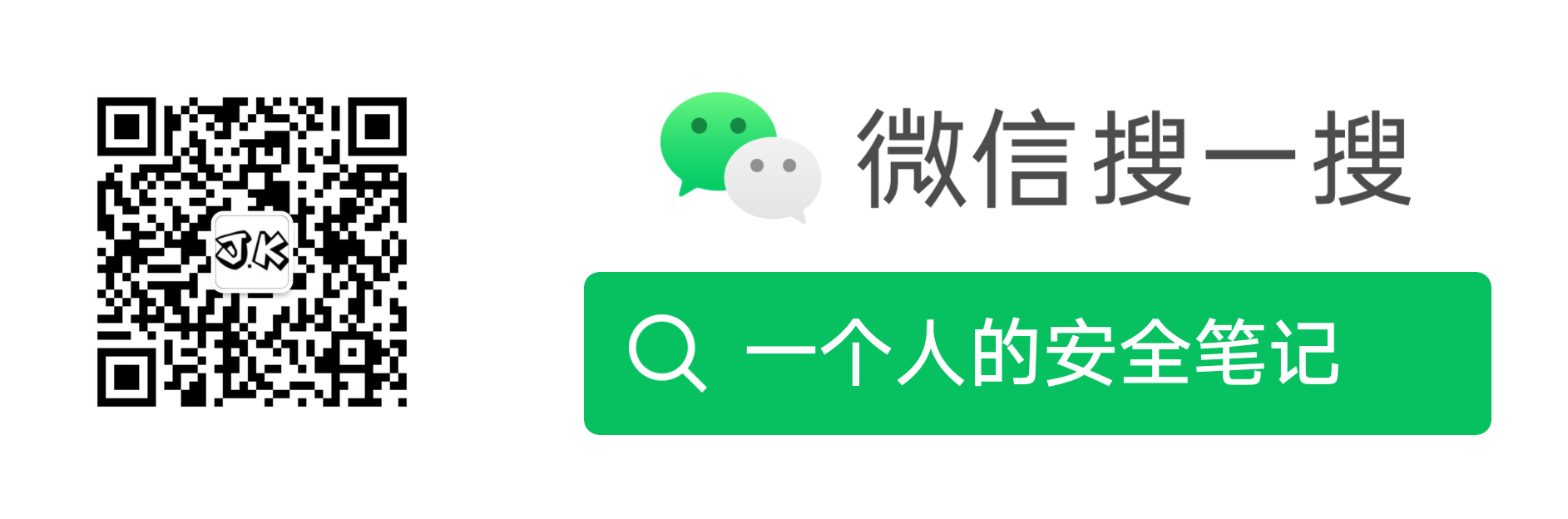前言
昨天在尝试 Parrotsec OS 的时候,将一直用的 Kali 虚机给删了。然后使用了一下 Parrotsec ,整体还行但用惯了 Kali 后还是不怎么习惯这个系统,然后发现它的中文汉化目前做的不全,很多功能及系统设计还是英文的。
用了一下午还是换回 kali 了,顺便记录下我在安装完 kali 后做的一些设置和常用工具。
阶段1:初始源及更新
很多文章内初始都是教你去换源来做加速,其实大可不必,当你在执行 apt-get update 后,它会默认给你选当地的源,我这直接分配的是 http://mirrors.neusoft.edu.cn/kali,只是存在一点限限速其他的还好,如果对速度比较在意的话可以换成阿里云的源,源目录是 /etc/apt/sources.list。
这个网上教程很多,我就不赘述了,但有一点如果涉及到下载第三方软件官网的安装包,你该翻还是得翻,这个没办法。
# apt-get update
# apt-get upgrade
# apt-get dist-upgrade
# apt-get autoclean
# apt-get autoremove
阶段2:一些常配置增强
Tmux
根据个人习惯,我会先安装好 tmux(很好用的工具,特别是在服务器上) 并将自己常用的设置写到 ~/.tmux.conf 里,并软连到 root 目录下,这样我就不需要更改两次配置文件了。
# apt-get install tmux
然后将配置写入到 ~/.tmux.conf 文件:
#------ 基础版-不含插件
set -g status-interval 10 # 状态栏刷新时间
set-option -g display-time 5000 # 提示信息的持续时间;设置足够的时间以避免看不清提示,单位为毫秒
set-option -g repeat-time 1000 # 控制台激活后的持续时间;设置合适的时间以避免每次操作都要先激活控制台,单位为毫秒
# 颜色
set -g status-bg black
set -g status-fg white
# 右下角
#set -g status-right '#[fg=green][#[fg=cyan]%Y-%m-%d#[fg=green]]'
set -g status-right '#{prefix_highlight} #H | %a %Y-%m-%d %H:%M'
#set -g status-right '0x584A | %a %Y-%m-%d %H:%M'
# 解除默认前缀
unbind C-b
# 修改 Prefix 组合键为 Control-a,按键距离近
set -g prefix C-a
bind C-a send-prefix
set -g mouse on # 开启鼠标
set -g pane-base-index 1 # 窗格编号从 1 开始计数
set -g renumber-windows on # 关掉某个窗口后,编号重排
set -g allow-rename off
# Search mode VI
set-window-option -g mode-keys vi
bind -T copy-mode-vi y send-keys -X copy-pipe-and-cancel 'xclip -in -selection clipboard'
# 解决Mac下tmux不能访问剪贴板
#set-option -g default-command "reattach-to-user-namespace -l $SHELL"
#bind y run "tmux save-buffer - | reattach-to-user-namespace pbcopy" \; display-message "Copied tmux buffer to system clipboard"
# Mac系统粘贴板内容复制到会话
#bind C-v run "reattach-to-user-namespace pbpaste | tmux load-buffer - \; paste-buffer -d"
# 回滚缓存区大小
set -g history-limit 100000
# 窗口序号从1开始计数
set -g base-index 1
# 开启鼠标模式
# set-option -g mouse on
# 修复配色不一致问题
set -g default-terminal "xterm-256color"
# tmux默认会自动重命名窗口,频繁的命令行操作,将频繁触发重命名,比较浪费CPU性能,性能差的计算机上,问题可能更为明显。建议添加如下配置关闭rename机制。
#setw -g automatic-rename off
#setw -g allow-rename off
zsh
因为新版的 Kali 默认就是使用的 zsh,所以我这只是根据个人习惯做一些增强的补充。
首先在 # some more ls aliases 处增加个人常用的命令缩写,增加快速运行一些常用服务:
alias ll='ls -l'
alias la='ls -A'
alias l='ls -CF'
alias pc='proxychains4'
alias 9900='rlwrap -cAr nc -lvnp 9900'
alias 21='python3 -m pyftpdlib -p 21 -w'
alias 80='python3 -m http.server 80'
alias 81='python -m SimpleHTTPServer 81'
alias getPwd='genpass-monkey 3'
alias getUUID='genpass-apple 3'
alias burl='curl -x 127.0.0.1:8080 -k'
# where proxy
proxy () {
export http_proxy="http://127.0.0.1:41091"
export https_proxy="http://127.0.0.1:41091"
echo "HTTP Proxy on"
}
# where noproxy
noproxy () {
unset http_proxy
unset https_proxy
echo "HTTP Proxy off"
}
对了,rlwrap 需要单独安装下,Kali 默认这个工具没装的。接着安装 wd(https://github.com/ohmyzsh/ohmyzsh/tree/master/plugins/wd) 插件,方便个人常用目录之间的快速跳转。
为了保存工具目录的一致性,我在 /usr/share/ 目录下新建了一个 wd 目录,然后将脚本下载到目录中:
# cd /usr/share/ && mkdir wd && cd wd
随后下载 github 上对应的脚本文件:
# wget https://raw.githubusercontent.com/ohmyzsh/ohmyzsh/master/plugins/wd/wd.plugin.zsh
# wget https://raw.githubusercontent.com/ohmyzsh/ohmyzsh/master/plugins/wd/wd.sh
# wget https://raw.githubusercontent.com/ohmyzsh/ohmyzsh/master/plugins/wd/_wd.sh
最后将脚本加载到 zsh(追加到 .zshrc 文件默认) 内即可:
# enable wd
if [ -f /usr/share/zsh-wd/wd.plugin.zsh ]; then
. /usr/share/zsh-wd/wd.plugin.zsh
fi
最后加载项配置即可 :# source .zshrc,用法直接看github上的说明即可,不赘述。
中文切换及输入法安装
这类的文章也很多,我也不赘述了直接帖命令好了:
# 设置编码字体为:zh_CN.UTF-8 UTF-8
# dpkg-reconfigure locales
# 安装中文字体
# apt-get install ttf-wqy-microhei ttf-wqy-zenhei xfonts-wqy
# 安装中文输入法
# apt-get install fcitx fcitx.googlepinyin
# 汉化火狐浏览器
# apt install firefox-esr-l10n-zh-cn
# 最后重启
# reboot
阶段3:一些常用软件
接着是个人常用软件的安装:
# apt-get install cme \
ffuf \
dirsearch \
gobuster \
bpytop -y
常用 linux 提权辅助工具:https://github.com/garnettk/htbenum,下载完成后运行一次 ./htbenum.sh,会把常用的脚本都给你下下来,我觉得是足够了。
常用字典工具:https://github.com/1N3/IntruderPayloads,下载完成后运行 ./install.sh,也是会把常用的字典项目给你一起下载下来,比如 wfuzz、SecLists等,比较方便也足够用了,在根据个人习惯去补充常用字典即可。
Windows的工具比较多也比较杂,我就不说了但常用的Powershell就是:https://github.com/samratashok/nishang。
端口扫描的我常用脚本是这个:https://github.com/21y4d/nmapAutomator.git
其他的就根据目标环境情况再去下载安装工具了。
完。